Editing Our Template Part 2
For editing this template you should to change this template design by your choice. We learn something about this template editing. To learn a better design of this template you should follow all the post Of Template Designing. Get ready for editing this template as a new look.
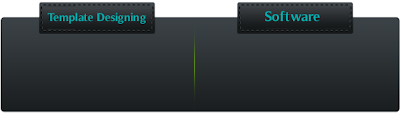
Then Search (Ctrl+F) bellowing sentence
Enjoy this template as your choice
- First please Log In to blogger
- Then go to Templates & Backup your template
- After click Edit HTML
After search (Ctrl+F) the bellowing link
https://blogger.googleusercontent.com/img/b/R29vZ2xl/AVvXsEhTJAccJO2Omkg2gav5w0kNDDLCXbbSUyxSceLrphVGXrV7bxm51Sy9Ku3Ew9UyM7OMIsaNJ1ZyMH2-s2aByzixsucNyF6H20gWj4p0NB8l_aifL9RwwFFdiAkQaItPfEQjQTrq1I-n9Yrp/s1600/Hostgator-goDaddy.png
Download this & edit this image by Photoshop or AAA Logo
Then upload your edited image & replace your link
https://blogger.googleusercontent.com/img/b/R29vZ2xl/AVvXsEhTJAccJO2Omkg2gav5w0kNDDLCXbbSUyxSceLrphVGXrV7bxm51Sy9Ku3Ew9UyM7OMIsaNJ1ZyMH2-s2aByzixsucNyF6H20gWj4p0NB8l_aifL9RwwFFdiAkQaItPfEQjQTrq1I-n9Yrp/s1600/Hostgator-goDaddy.pngTohttp:// your uploaded image link
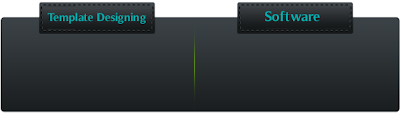
Then Search (Ctrl+F) bellowing sentence
- What is Web Hosting?
- Why HostGator?
- 25pcentCoupon
& Replace the following code
<li><a href= Your Post Link><font color=#75C303>Your Post Title</font></a></li>
Enjoy this template as your choice



